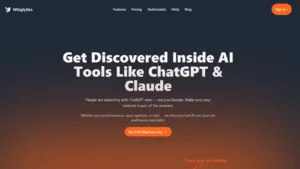
Discover how Winglytics is revolutionizing brand visibility for the AI era and why it’s the perfect partner for professionals using Avatalk’s AI-powered digital business card
No credit card is necessary to sign up.
No credit card is necessary to sign up.
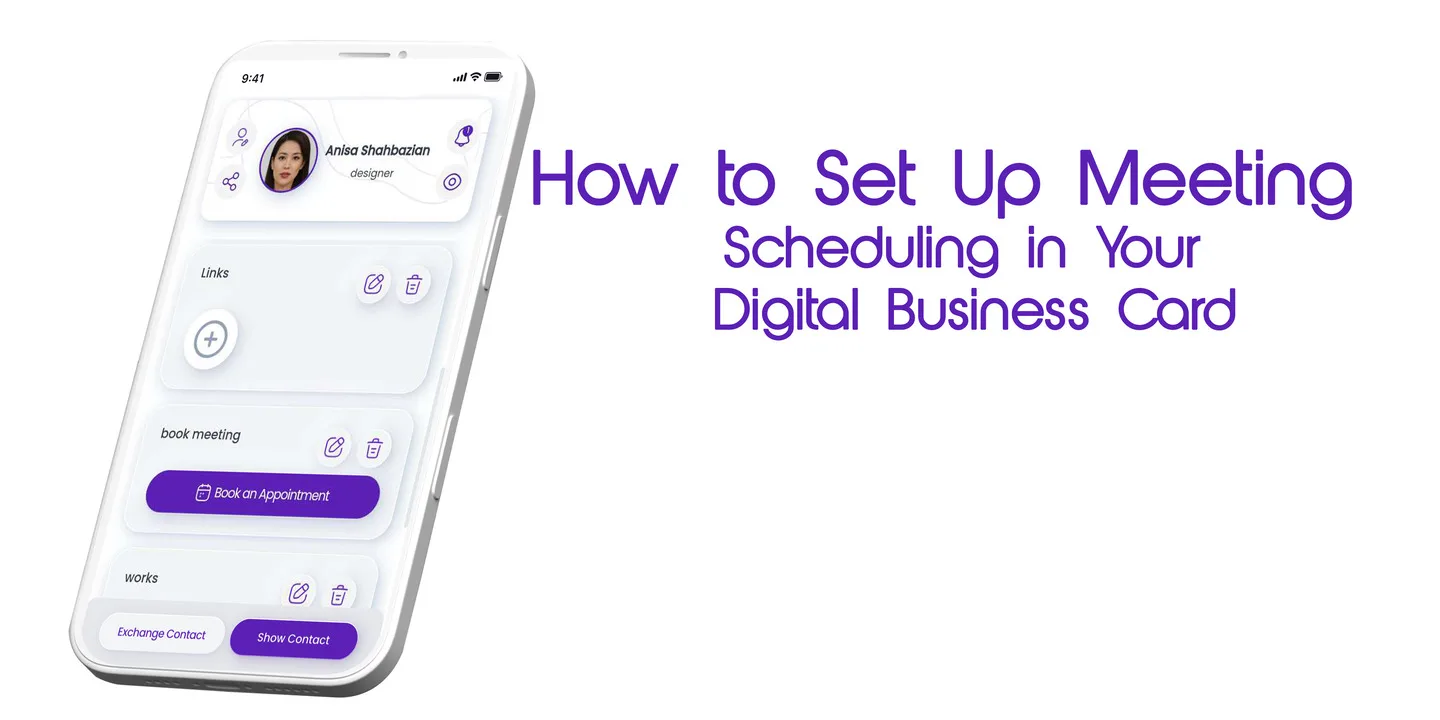
One of the best ways to streamline your business communications is by adding meeting scheduling functionality to your digital business card. This handy feature can make setting up appointments effortless for both you and your clients.
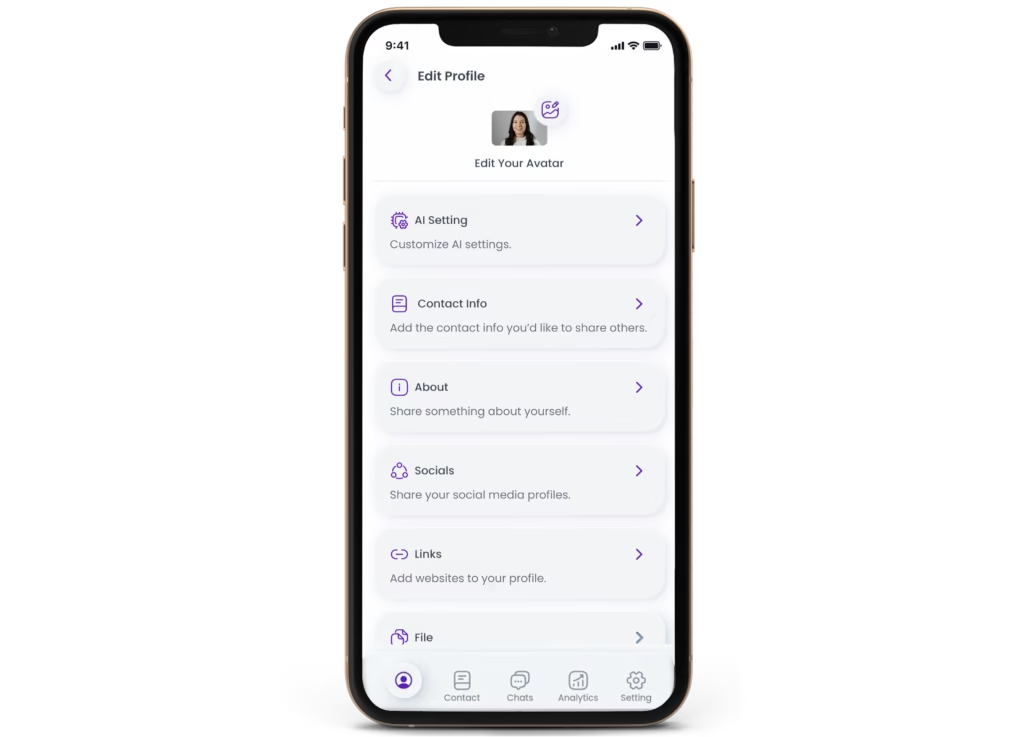
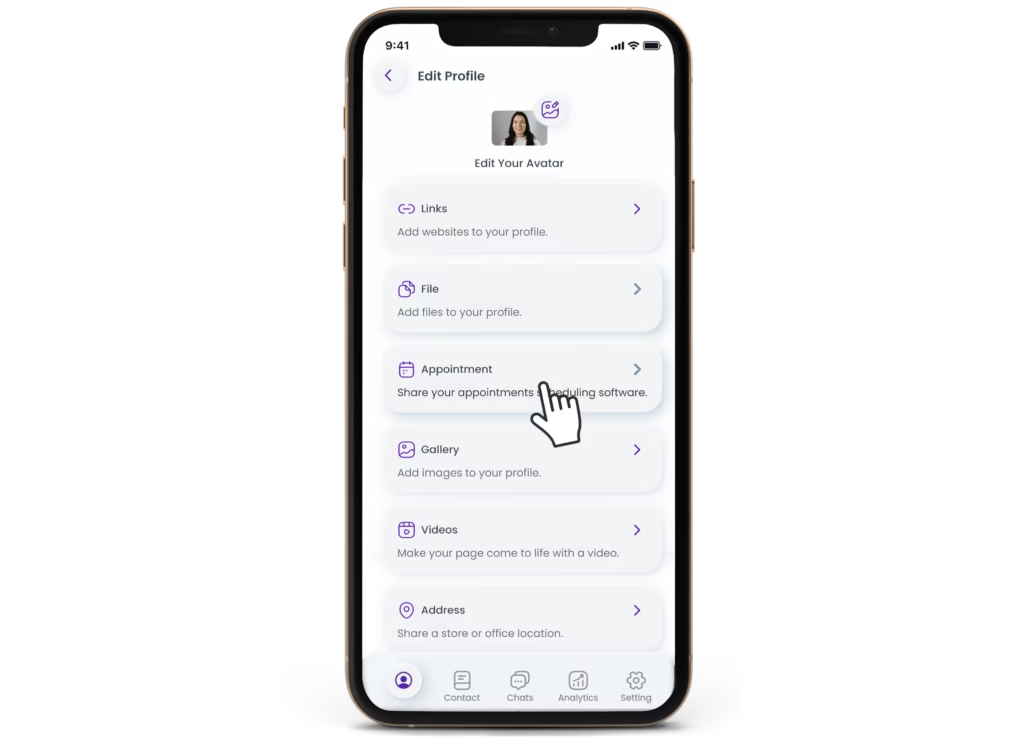
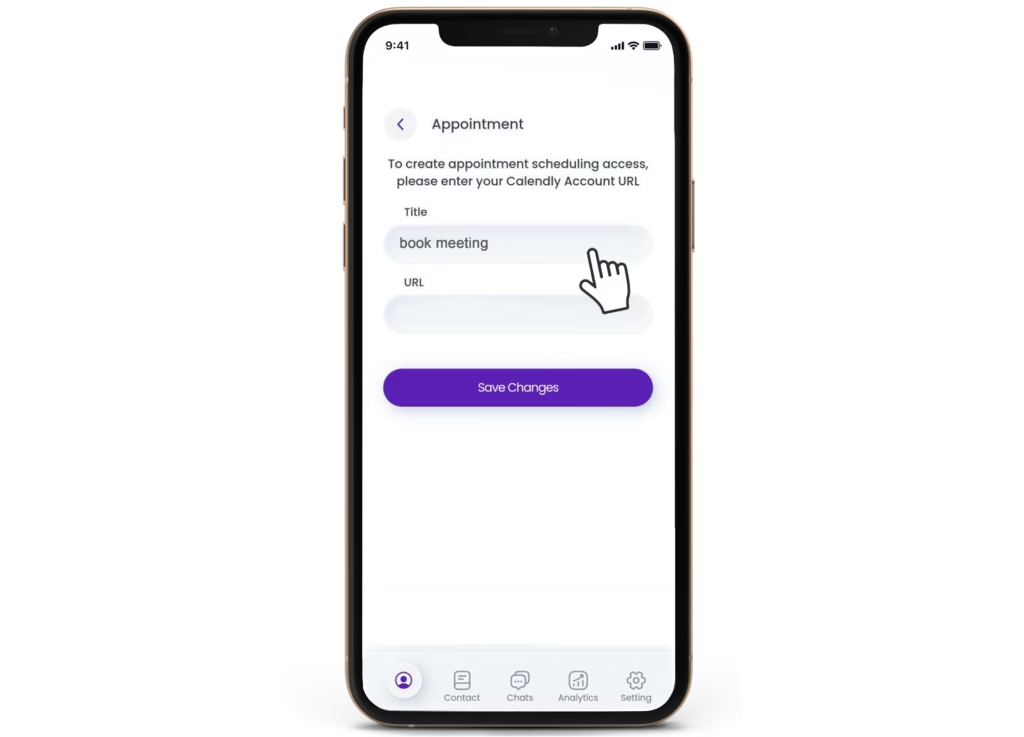
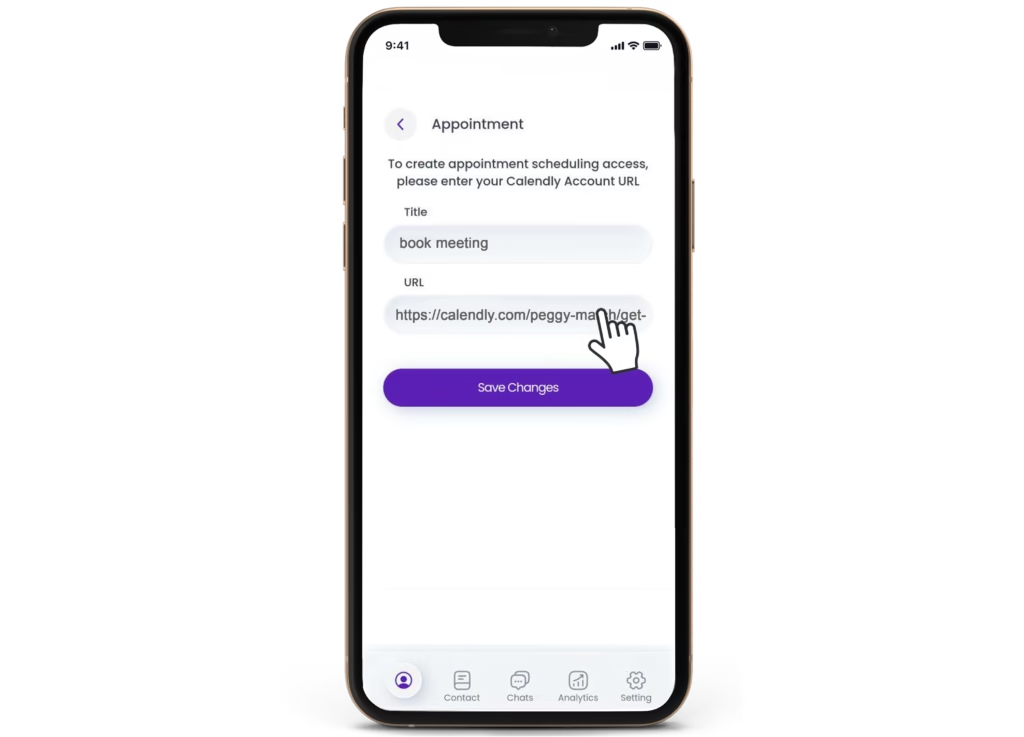
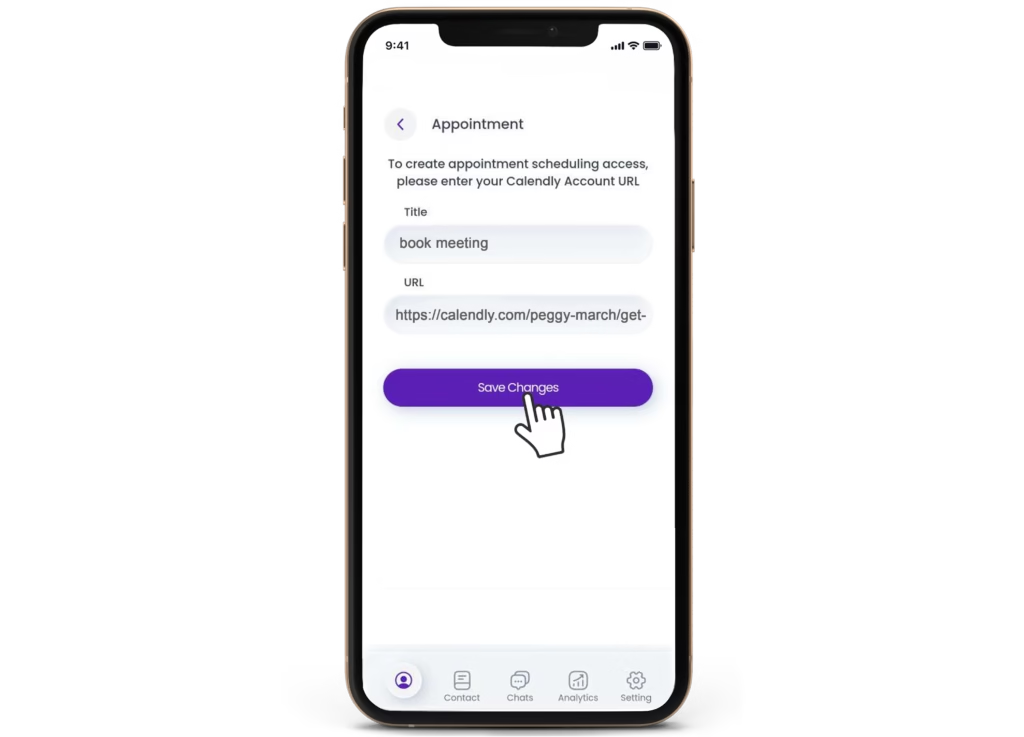
Regularly update your availability to reflect current time slots and ensure that you’re not accidentally double-booking yourself.
Use your scheduling platform to send automatic reminders to both you and the person scheduling the meeting. This minimizes no-shows and keeps everyone on the same page.
Depending on your industry, you might want to offer multiple meeting types. For example, you could have options for virtual meetings, phone calls, or in-person appointments.
Offering too many options can overwhelm people. Limit the number of time slots to encourage quicker decision-making.
Always maintain a level of professionalism in your communications. Your digital business card should be a reflection of your brand, and the scheduling tool should make the process as seamless as possible.
Before distributing your card, make sure the meeting scheduling feature works smoothly. Test it yourself to ensure there are no glitches.
Once someone has scheduled a meeting, send a quick follow-up email thanking them and confirming the time. This ensures that they feel valued and confirms the appointment.
Yes, Avatalk AI digital business cards allow you to update the meeting link at any time.
You can cancel the meeting through your scheduling tool, which will usually send an automatic notification to the client about the cancellation.
Yes, most scheduling tools allow you to limit the number of meetings scheduled each day.
Absolutely. Many platforms offer group scheduling features, allowing multiple participants to join a meeting.
Setting up meeting scheduling in your digital business card is a game-changer. It not only adds convenience to the networking process but also enhances your professionalism. By choosing the right tools, customizing your setup, and following best practices, you’ll be well on your way to efficient, streamlined meetings with potential clients and partners.
No credit card is necessary to sign up.
No credit card is necessary to sign up.
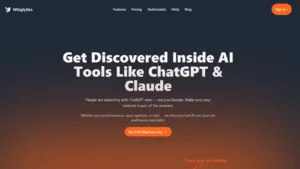
Discover how Winglytics is revolutionizing brand visibility for the AI era and why it’s the perfect partner for professionals using Avatalk’s AI-powered digital business card

Discover how Safe2Marry empowers men to make informed, confident decisions before and after marriage through AI-powered tools, legal guidance, and a supportive community.
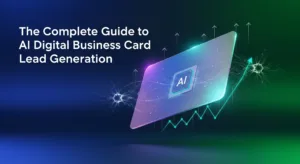
The Complete Guide to AI Digital Business Card Lead Generation: How Modern Professionals Generate More Leads in 2025

Enhance your networking experience with Avatalk's innovative AI-driven digital business card. This tool facilitates more meaningful connections with clients and allows you to elevate your professional presence seamlessly. Cultivate lasting relationships with ease and efficiency.
Useful Links
Follow Us
INNOVATIWAY LIMITED © 2025. All rights reserved.
All fields are required.
