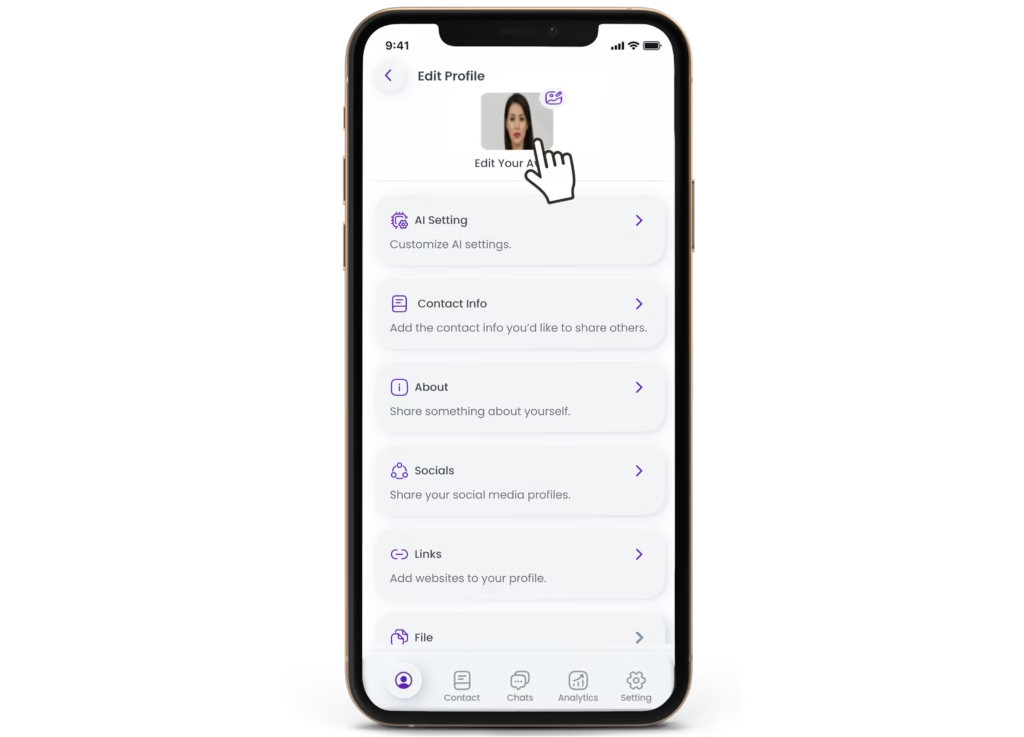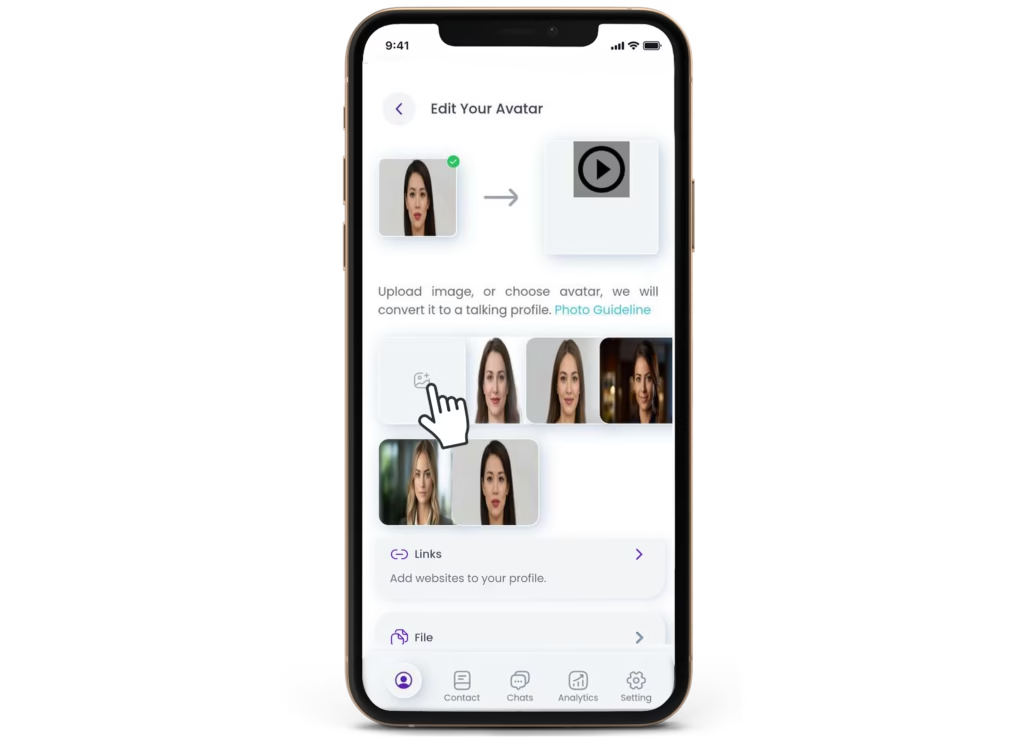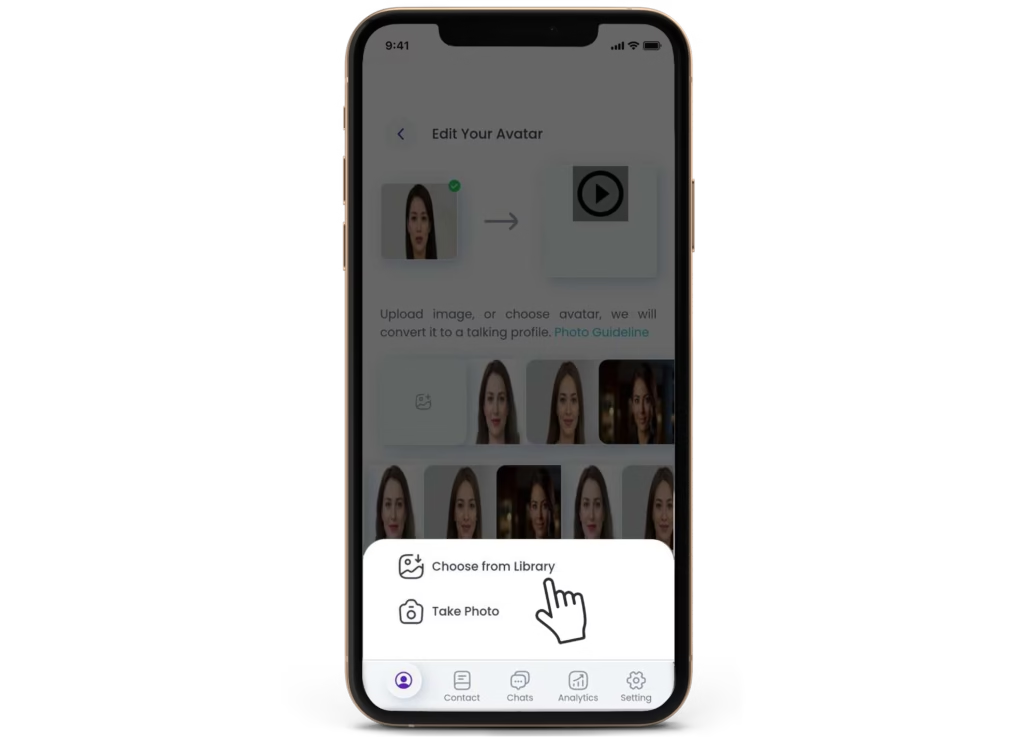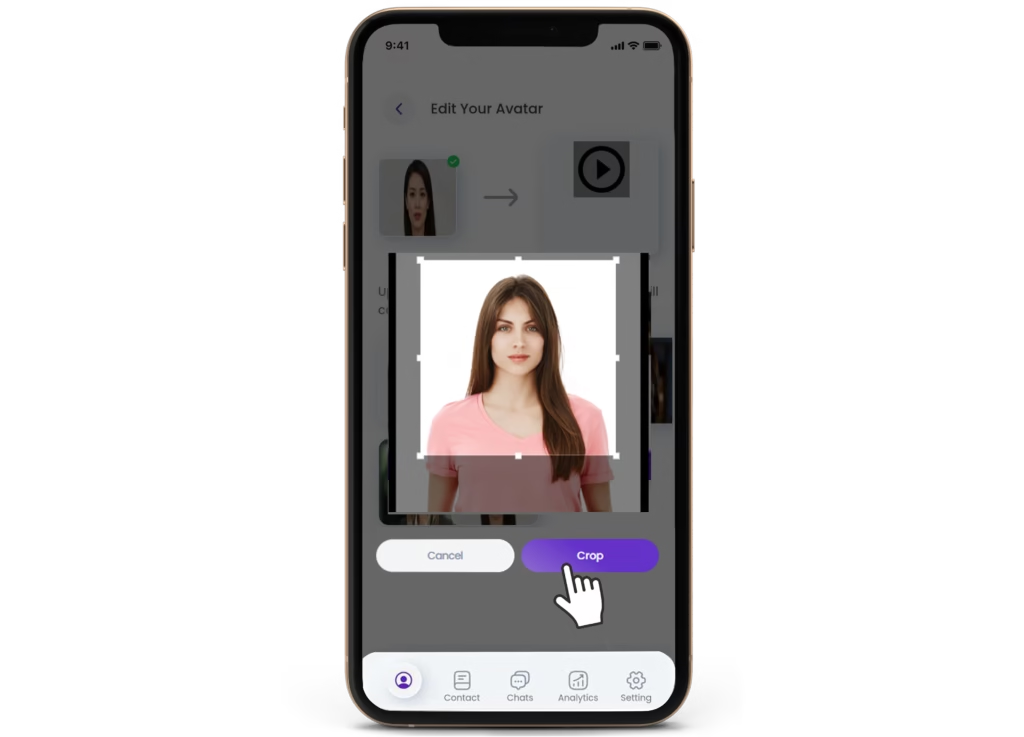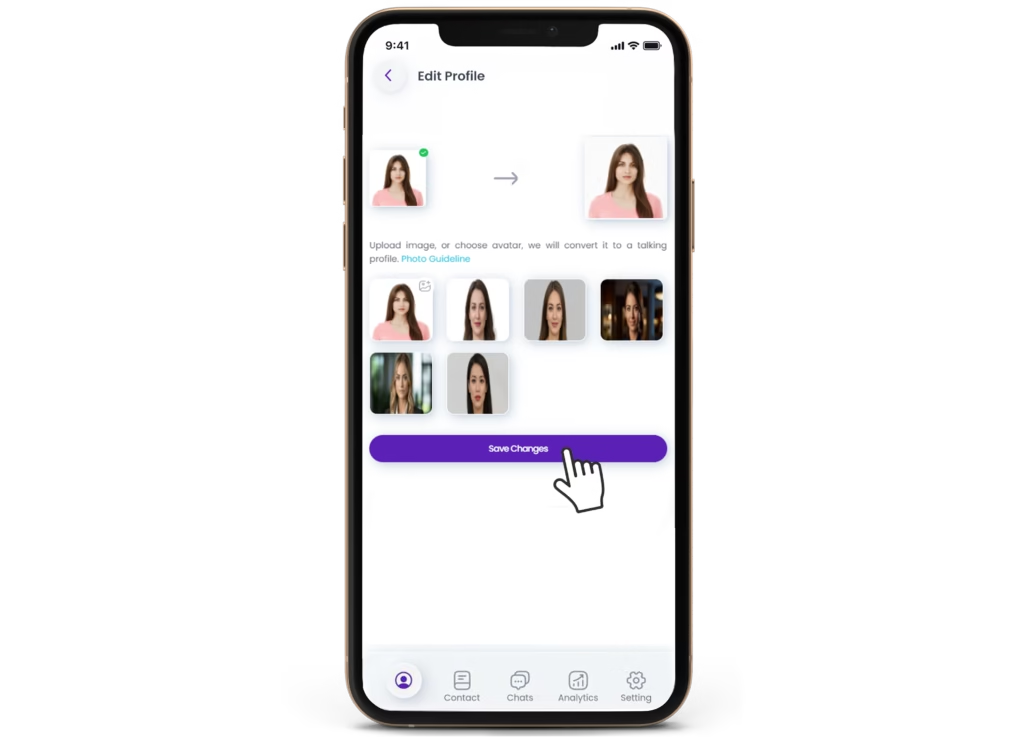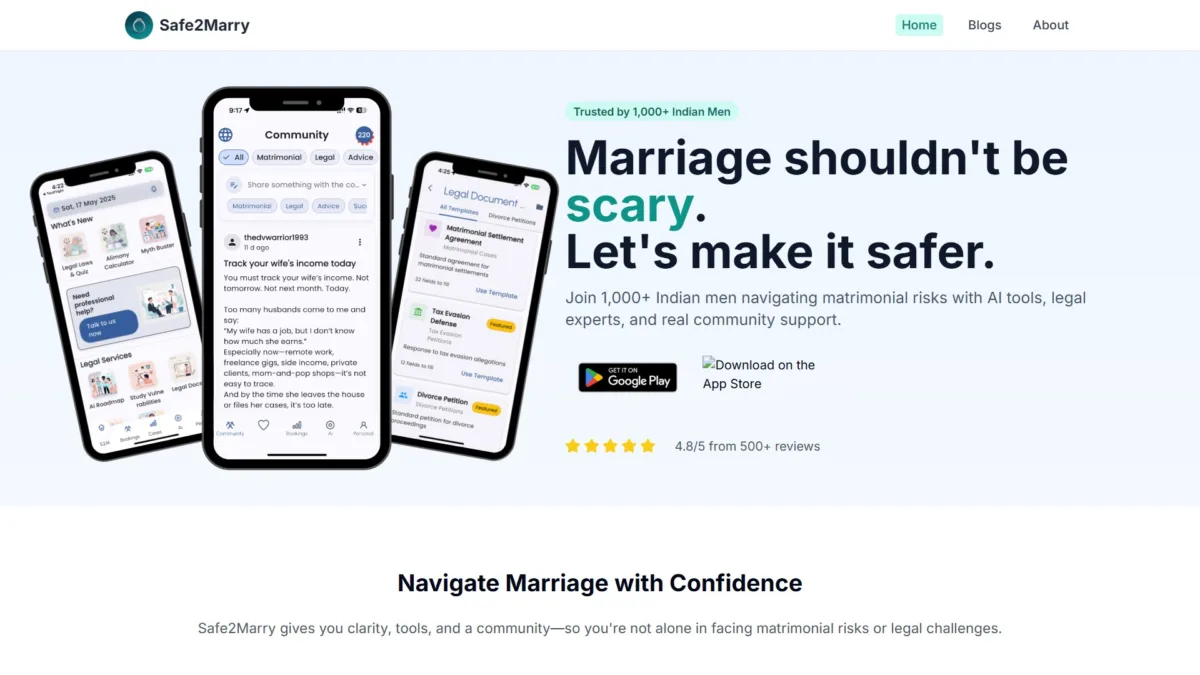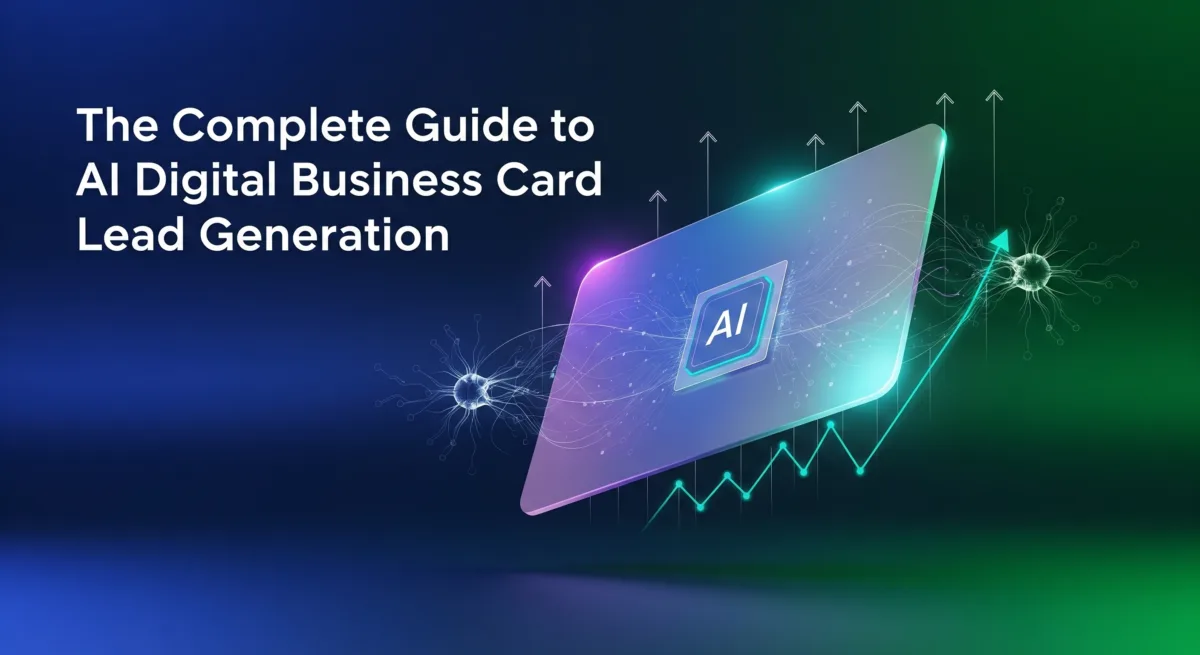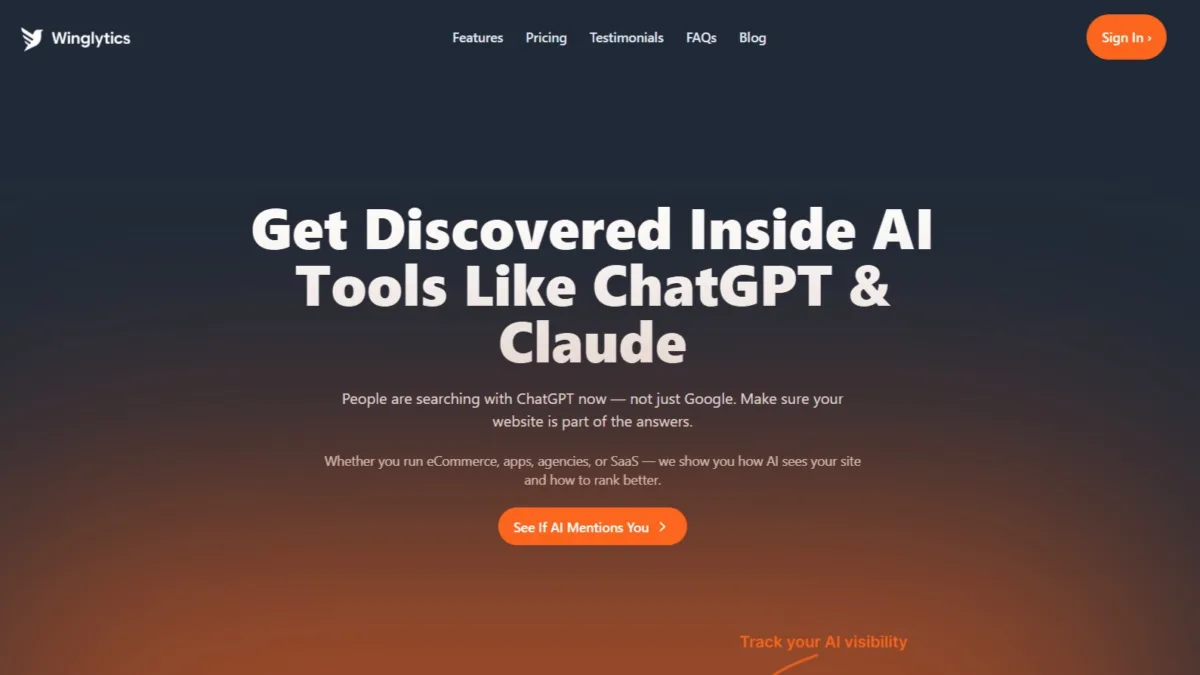
Get Cited by AI: How Winglytics Helps You Stay Visible in the Age of ChatGPT
Discover how Winglytics is revolutionizing brand visibility for the AI era and why it’s the perfect partner for professionals using Avatalk’s AI-powered digital business card